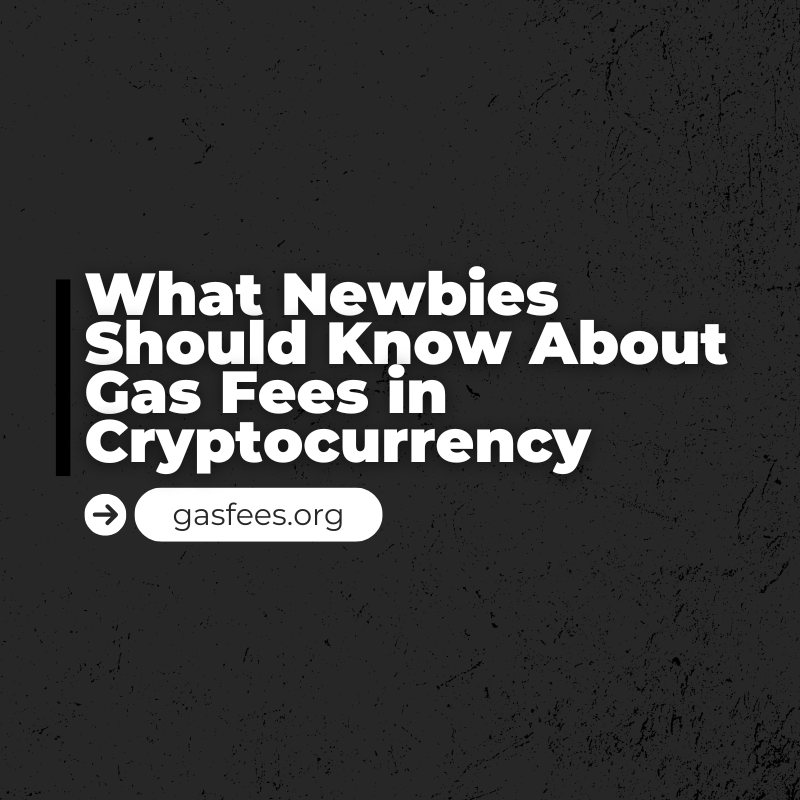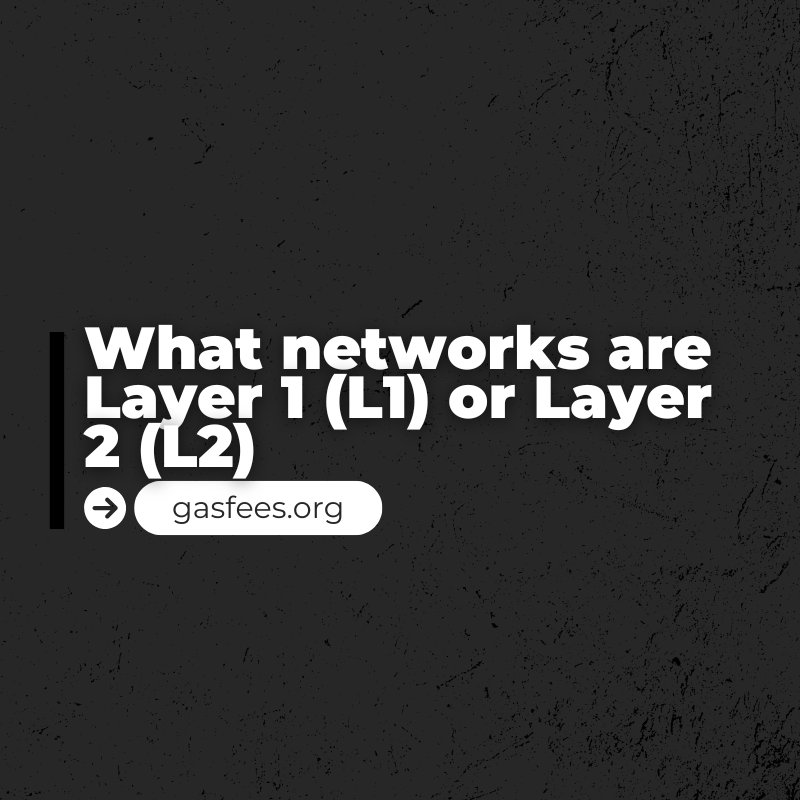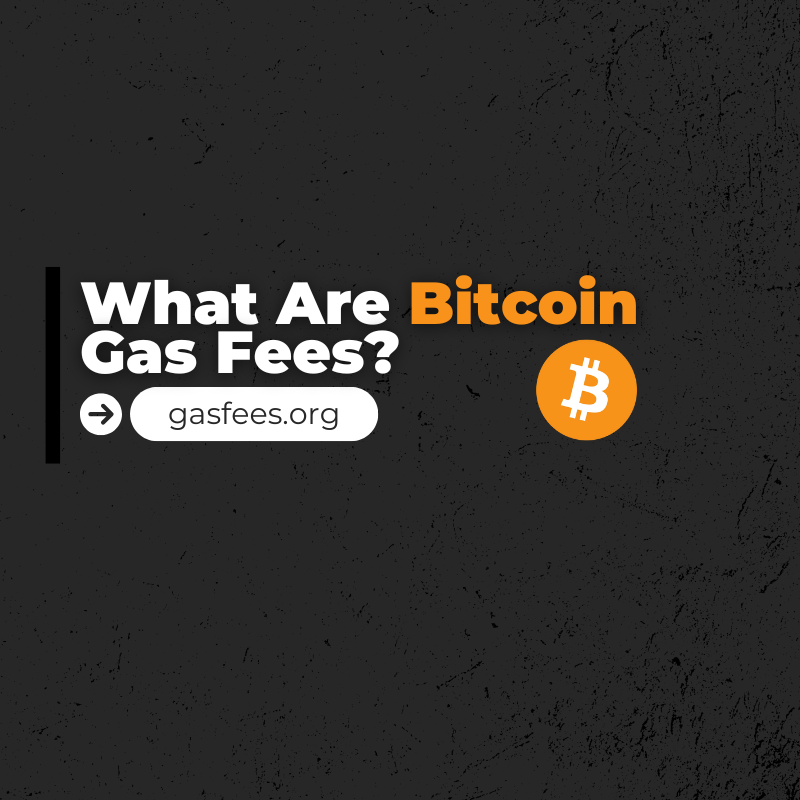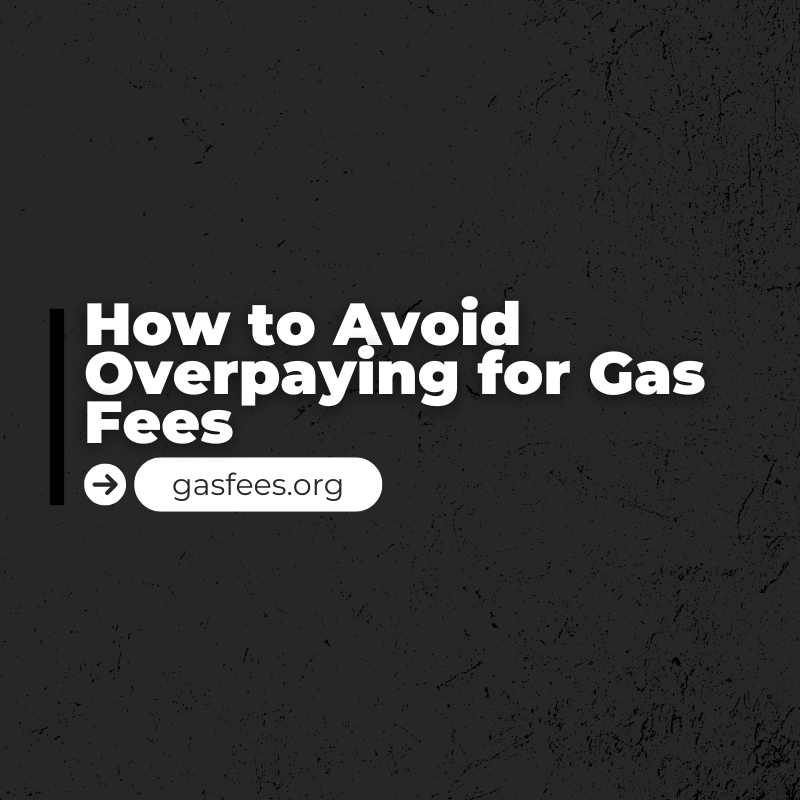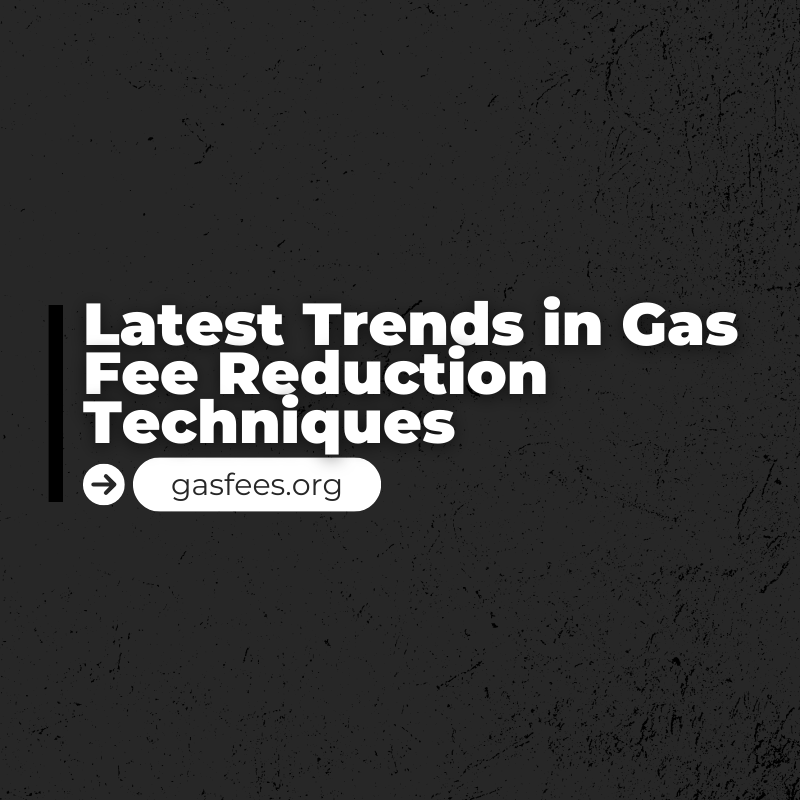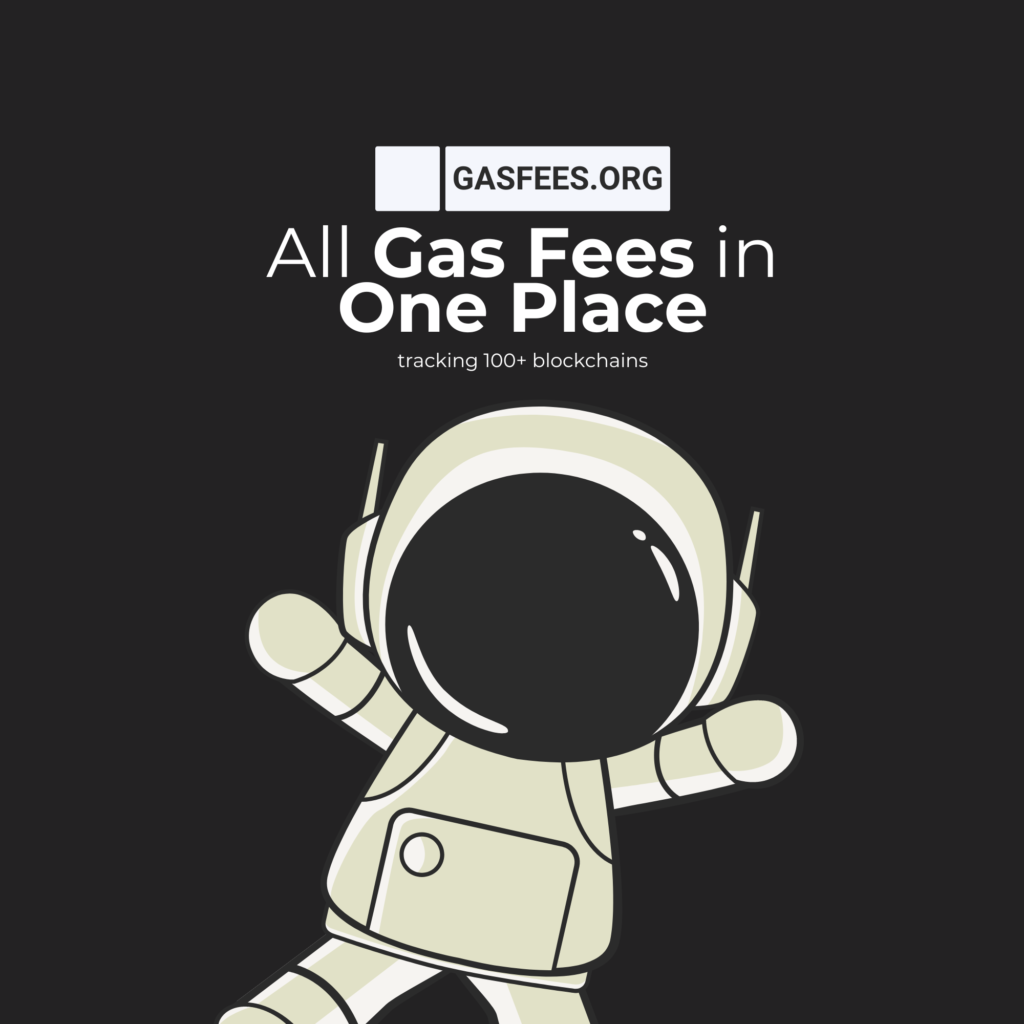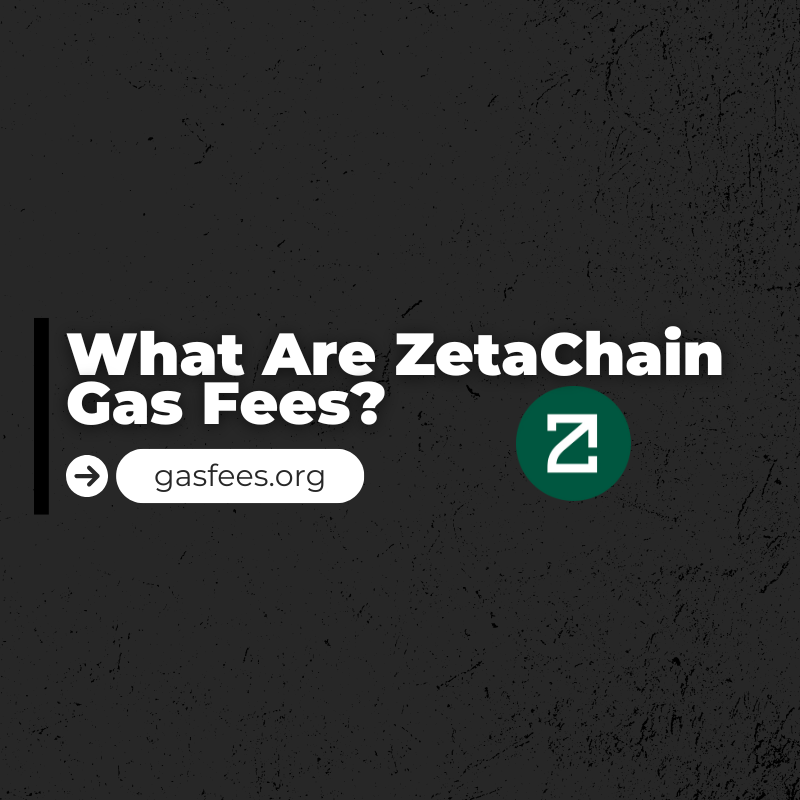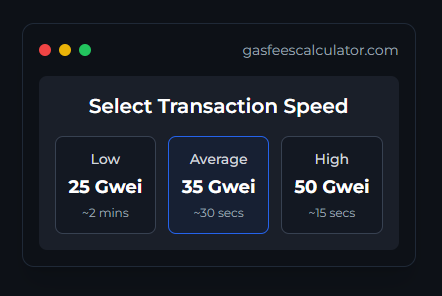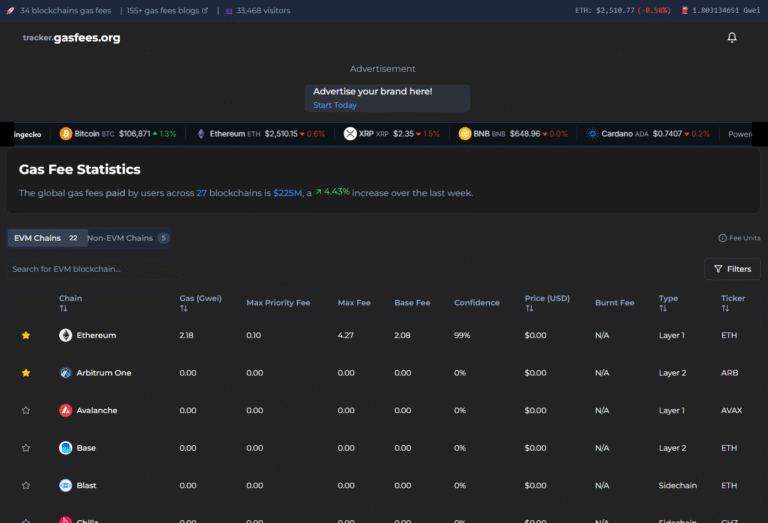How To Add Acala Blockchain To Metamask?
Written By: Mr. GasMan
To add the Acala Network blockchain to MetaMask, you’ll need to manually add a new network since it is not included by default in MetaMask. Here’s a step-by-step guide:
To add the Acala Network to your MetaMask wallet, follow these steps:
- Open MetaMask
- Go to Settings
- Then Networks, and click on “Add Network”.
Enter Acala Network Details: You will need to input several pieces of information about the Acala Network. This typically includes:
Save and Use: After entering all the details, click “Save” or “Add” to add the Acala Network to your MetaMask wallet. You should now be able to switch to it using the network dropdown menu in MetaMask.
- Network Name: Acala
- New RPC URL:
https://eth-rpc-acala.aca-api.network/ - Chain ID: 787
- Currency Symbol: ACA
- Block Explorer URL:
https://blockscout.acala.network/
Share this blog:
Why Use GasFees.org? 🛠️
📊 Real-Time Data: Get accurate gas fee updates anytime.
🌍 All Blockchains: Layer 1 and Layer 2 covered in one place.
💸 Save Money: Optimize transactions with our insights.
🔍 Easy to Use: Designed for beginners and experts alike.